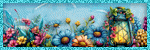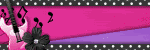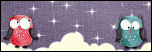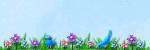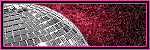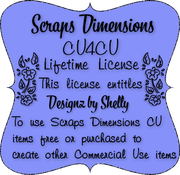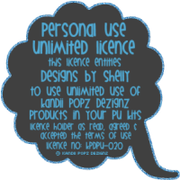My Blinkie

Followers
Contact Form
Total Pageviews
Categories
- ©Elegance_Attila
- 3Tz's DesignZ
- A Space Between
- Adrienne's Designs
- AI Elements
- Alicia Mujica
- Amy Marie's Kits
- Angel Wing Scraps
- Arthur Crowe
- Autumn
- Black Widow Creationz
- blackwidowcreationz.com
- Blog Train
- BLT Creates
- BLT Creates Shoppe
- BLT DeZignz
- CDO
- Chili Designz
- Christmas
- Collab
- Creative Chicks Forum
- Creative Scraps by Crys
- Cris DeLara
- CT tag
- CT tags
- CT Tut
- CU
- CU Mixes
- CU Paper Pack
- CU Template
- CU Templates
- CU/PU
- Dance In The Rain Scraps
- DDR
- Dees'Sign Depot
- Designer Scraps
- Designs by Peace
- Designz By Shelly
- Designz Scrap Shop Store
- Digi Graphic Designs
- Digi Style Designs
- Digital Scraps Blog Train
- Diry Art Designs
- Disturbed Scraps
- Dolls
- Easter
- Elegancefly
- Element Pack
- Emo
- Enchanted Scraps
- Exclusive Scrap Kit
- Extras
- Fairy
- Former PTU
- Former PTU kit
- Former PTU kits
- Freebie
- Freeks Creations
- FTU
- FTU Cluster Frame
- FTU Cluster Frames
- FTU Scrap Kit
- FTU Scrap Kits
- Full size
- Gimptastic Scraps
- Gold Dust
- Gothic
- Halloween
- IB-Kit
- Jenny's Designz
- July 4th
- Katherine Barber
- Lady Dragus
- Mardi Gras
- Matching kit
- Michal's Designz
- Mini kit
- MMéliCréa Designz
- My Memories
- Mystical Scraps
- New Years
- O'Scrap Blog Train
- Oky Draft
- Paper Pack
- Personal use
- PFD
- Pics for design
- PTU
- PTU Cluster Frame
- PTU Scrap Kit
- PTU Scrap Kits
- PTU Tube
- PTU Tut
- PU Only
- Resell4Resell
- Sale Ad
- Sassy Dede
- School
- Scrap and Tubes
- Scrapping Your Memories
- Scraps N Company
- Secret Garden Designs
- Sensational Obsession Forum
- Sensibility Scrapping
- Sheena Pike
- Snags
- Spring
- St.Patricks Day
- Stand alone kit
- Steve Baier
- Store Collab
- Summer
- Swan Scraps
- SYHO
- Tag made with my kit
- Tagger Size
- Thanksgiving
- The Psp Project
- The Taggers Lounge
- Treasured Scraps
- Two Peas in a pod
- Valentines
- Vintage
- Wallpaper
- Wendy G Store
Monday, April 24, 2017
4:47 PM | Edit Post
This tut was written for those with a basic knowledge of psp
Supplies Needed
I used PSP9 ...but any of them should work.
PTU Scrap kit " Spring Afternoons " by Freeks Creations
You can buy it HERE:
PTU Tube from Eskada Called "Tropicana 1"
you can buy this tube Here:
~Filters~
None
~Drop Shadow~
3-3-50-8-Black
Be sure to D/S all elements along the way
~Font of Choice~
So let's get started
1. New image 800 x 800 with transparent checked
2. Open Swirls - re size to 600 x 493 - copy and paste to the center of your canvas. I didn't drop shadow the swirls
3. Open Cloud - re size to 500 x 363 - copy and paste to canvas - move to the top of canvas to the left - reduce opacity to 70% - Don't drop shadow
4. Open Sun - re size to 200 x 174 - copy and paste to your canvas and place on the cloud - reduce opacity to 90% - no drop shadow
5. Open Light Burst - re size to 200 x 200 - copy and paste to your canvas and place in the center of the sun - reduce opacity to 80% - no drop shadow
6. Open Kite - re size to 300 x 300 - copy and paste to canvas - place to the right of canvas touch the end of your cloud - drop shadow with my settings
7. Open Tree - re size to 396 x 500 - copy and paste to canvas - place all the way to the right of canvas - Drop shadow
8. Open Bush - re size to 700 x 700 - copy and paste to canvas - layer - duplicate - image - mirror - move them so they overlap each other but cover almost all the canvas - merge down - place toward the bottom of the canvas - drop shadow
9. Open Wall - re size to 700 x 421 - copy and paste to canvas - place on top of bush and adjust to your liking - Drop shadow - See my tag for placement
10. Open Grass - re size to 300 x 289 - copy and paste to canvas - place on the right side of wall - layer - duplicate - image - mirror - place to left side of wall - merge down - drop shadow
11. Open Mushrooms - re size to 200 x 213 - copy and paste to canvas - image - mirror - place to the left side of your tag toward the edge of the wall - drop shadow
12. Open Pots - re size to 100 x 71 - copy and paste to canvas - place to the right of tag - drop shadow - see my tag for placement if unsure
13. Open Water Can - re size to 150 x 140 - drop shadow - place next to your pots
14. Open Squirrel - re size to 100 x 118 - drop shadow - place him on the wall to the right - see my tag for placement if unsure
15. Open Sparkle - re size to 700 x 651 - copy and paste to center of your tag - layer - duplicate - merge down - no drop shadow on this
16. Open Butterflies - re size to 219 x 600 - copy and paste to canvas - place on left side of tag near the edge - adjust - sharpness - sharpen - layer - duplicate - image - mirror - see my tag for placement if unsure
17. Now it's time for our tube. If using the same tube i did - Open the tube - re size tube to 600 x 508 - copy and paste to the center of the tag - drop shadow
18. Make any adjustments you'd like to your tag. Be sure you Drop shadowed all your elements! Then merge all visible layers.
Re size your tag to your liking and add copyright info. Save your tag as png. and your done!
I hope you like my tut! Please feel free to send me your version I would
love to see them. Any questions email at shellywoodruffcombs@gmail.com

10:54 AM | Edit Post
This tut was written for those with a basic knowledge of psp
~ Use my tag as a reference for element placement~
Supplies Needed
I used PSP9 ...but any of them should work.
PTU Scrap kit " One Fine Day " by Creative Scraps by Crys
You can buy it Here:
PTU Tube from Verymany called "Little Angel"
you can buy this tube Here:
~Filters~
Xero - Porcelain
~Mask~
None
~Drop Shadow~
3-3-50-8-Black
Be sure to D/S all elements along the way
~Font of your Choice~
So let's get started
1. Open new image 900 x 900 Transparent background checked
2. Open element 26 - copy and paste to canvas - move to the top left
corner of canvas - duplicate- image mirror - duplicate again - image flip -
duplicate 1 last time - image mirror - do not drop shadow but merge each
layer down.
3. Open element 79 - re size to 700 x 634 - copy and paste to canvas - place
toward the bottom of your tag - duplicate - image mirror - place copy at
top of tag. drop shadow elements.
4. Open element 25 - re size to 800 x 800 - copy and paste to canvas - place
toward center of tag - using your magic wand click center - modify -
expand by 15 - open paper 16 - re size to 800 x 800 - copy and paste as new
layer - selections - invert - delete - select none - move the paper layer
below element 25 - adjust opacity to 90%
5. Open frame 5 - copy and paste to tag - place on top of element 25
6. Open your tube - if using the one I used re size to 753 x 600 - copy and
paste to your tag - adjust her to your liking use my tag as reference
7. Open element 14 - re size to 300 x165 - copy and paste - image mirror -
image flip - place toward bottom of tag to the left.
8. Open element 88 - re size to 96 x 400 - copy and paste - place to the
right of the frame.
9. Open element 82 - re size 300 x 232 - copy and paste to left side of the
frame - duplicate - mirror - adjust to your liking or use my tag as a guide.
10. Open element 64 - copy and paste to bottom part of your tag.
11. Open element 80 - re size 500 x 234 - copy and paste to tag - place to
the right - duplicate - mirror - place it to the left of your tag - I didn't
drop shadow these.
12. Open element 94 - re size to 143 x 300 - copy and paste to your tag
placing to the right toward the top.
13. Open element 77 - re size to 490 x 400 - copy and paste to your tag
placing to the lower to middle right side. See my tag for placement.
14. Open element 70 - re size to 200 x 119 - copy and paste to the lower
right side of your tag.
15. Open element 68 - re size to 276 x 276 - copy and paste to to lower
right side of your tag making sure you can see element 70.
16. Open element 67 - re sized to 168 x 200 - copy and paste in front of
element 68
17. Open element 65 - re size to 276 x 300 - copy and paste in front of
elements 67
18. Open element 13 - re size to 100 x 86 - copy and paste to your tag -
place to the left of your tag on the flowers.
19. Make any adjustments you'd like to your tag. Be sure to drop shadow all
your elements! Then merge all visible layers. Re size your tag to your liking.
20. Effects - plugins - Xero - Porcelain at whatever settings you like, I
used the set setting of xero.
21. Add copyright info. Save your tag as png. and your done!
I hope you like my tut! Please feel free to send me your version I would
love to see them. Any questions email at shellywoodruffcombs@gmail.com

Wednesday, April 12, 2017
9:54 AM | Edit Post
This tut was written for those with a basic knowledge of psp
Supplies Needed
I used PSP9 ...but any of them should work.
PTU Scrap kit " Easter Garden " by Freeks Creations
You can buy it HERE:
PTU Tube from Verymany called "Bunny 2"
you can buy this tube Here:
Trese Masks 0564 which you can grab HERE:
~Filters~
None
~Drop Shadow~
2-2-40-8-Black
Be sure to D/S all elements along the way
~Font of Choice~
So let's get started
1. Open new Image 850 x 850
2. Open paper 1 and resize to 850 x 850
Open your mask in psp -Layers -new mask layer- from image - select your mask - check invert mask data -select ok - now merge the group
3. Open the tree - resize 417 x 500 - copy and paste - layers - duplicate - mirror image. Place them on each side of you tag. As always you can use my tag as a guide.
4. Open the grass - copy and paste - layers - duplicate- mirror image
Place them toward the bottom of the tag
5. Open the brush - copy and paste - layers - duplicate - mirror image
Place just below the grass
6. Open Frame 2 - copy and paste - using magic wand click the center of
the frame - selections - modify - expand by 30 - open paper 8 - copy and paste as new layer - selections - invert - delete
now slide the paper layer below your frame
7. Open the bubble - Copy and paste between the paper and frame layers
Adjust the opacity to 80% on the bubble
8. Open the splatter - copy and paste to the canvas - adjust to your liking
9. Open Dandelion Fluff - copy and paste to canvas - Layer - duplicate - Mirror image place to each side of your tag.
10. Open flower 3 - resize to 73 x 400 - copy and paste to canvas - layer - duplicate - mirror image - Place on each side of the frame toward the center. You can use my tag as a guide
11. Open Basket - Resize to 200 x 194 - Copy and paste to canvas - Place to the right side of your tag.
12. Open dragonfly - resize to 192 x 250 - copy and paste to canvas - Place to the left side of your tag.
13. Open grass 2 - copy and paste to canvas - place to the left of your tag
14. Open vase - resize to 418 x 300 - copy and paste to your canvas - Place to the left of your tag in front of the dragonfly
15. Open bunny 2 - resize to 300 x 217 - copy and paste to your canvas - place to the right side of your tag in front of the basket
16. Open fly - resize to 200 x220 - copy and paste to your canvas - place to the right above the basket. I placed mine so it looks like it's sitting on the egg from the frame.
17. Open Sparkles - copy and paste to your canvas . I centered it on my tag
18. Time to place your tube!! If using the same tube I resized her to 700 height - copied and pasted her to the canvas and centered her.
19. Make any adjustments you'd like to your tag. Be sure to Drop shadow all your elements! Then merge all visible layers. Resize your tag to your liking and add copyright info. Save your tag as png. and your done!
I hope you like my tut! Please feel free to send me your version I would
love to see them. Any questions email at shellywoodruffcombs@gmail.com

9:44 AM | Edit Post
This beautiful spring kit has
82 elements
18 papers
Full of cute spring elements
You can buy this and all her products at
This is what I made with this beautiful kit
I hope you like them!
Saturday, April 1, 2017
8:38 AM | Edit Post
This Cute kit has
42 elements and 9 papers
You can buy this and all her products
Mystical Scraps
Scraps N Company
Here is what I made with this beautifully cute kit

42 elements and 9 papers
You can buy this and all her products
Mystical Scraps
Scraps N Company
Here is what I made with this beautifully cute kit
Thanks for looking

8:17 AM | Edit Post
Subscribe to:
Posts
(Atom)